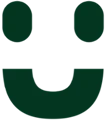Testing an Object Analytics scenario
A scenario should always be verified. This can be done by yourself if present in the room, or by communicating with a test person who is present in the room. This page describes how scenarios should be verified.
Open the Axis camera portal
The scenario must be verified on the actual camera.
Opening the Axis camera portal from TelluCare.
Verify that the video delay is acceptable
It is difficult to verify a scenario if the video delay is very noticeable. Especially if the scenario is remotely tested by communicating on the phone with a test person who is present the room in question. A delay of several seconds will make it difficult to instruct the test person, and then to verify that the scenario works as expected.
Open the video stream and verify that the time delay between actual movements in the room, and when these movements show in the video, is less than 1-2 seconds.
Reduce the video resolution if video delay is not acceptable
If the time delay is too long, the video resolution can be reduced to minimize the delay. After adjusting the video resolution, verify that the video delay is acceptable.
The selected video format must be 16:9 since the TelluCare video stream is using this format.
The video resolution can be adjusted without impacting Object Analytics.
Adjusting the video stream settings, including reducing the resolution and increasing the amount of compression, will greatly reduce video delay.
Open the scenario
Open the camera portal from TelluCare and then open the scenario in Object Analytics.
Opening an Object Analytics scenario
Verify that the scenario works as expected
The scenario is tested by instructing the test person to behave as the scenario is supposed to detect. For example, if the scenario is detecting Into-bed then the test person should go into the bed.
The scenario will indicate that an alarm has been triggered by highlighting the scenario line or area.